4.4.2. Results
Output Postprocessing Method
DeepVecFont-2 (Wang et al. 2023) claims to generate a
complete font, which could be considered true only to a certain degree.
In the current setup, the inference output is a set of SVG
files of individual glyphs or an HTML file that compiles
the selection of the best SVG samples. Even though the
original training data comprises the metrics information for each glyph,
the output samples miss the information. Therefore, to achieve a real
font file like OTF or TTF, additional
post-processing is needed.
To construct a complete font from the inference outputs, the Glyphs
(“Glyphs,” n.d.)
application, with custom scripts, was developed to automatise the
post-processing of SVG files. These scripts enabled the
import of the SVG files in several ways: a) selectively,
one by one, a) collectively from a directory, or c) directly from a
designated HTML file that compiled the best
SVG samples.
Once imported, another set of scripts automatised post-processing on the imported paths, which included cleaning up the paths, closing any open paths, and correcting path directions. After the elementary postprocessing, each imported drawing was automatically resized to match the vertical metrics of the corresponding glyph, ensuring the coherent alignment of all the generated fonts. As a final step, each imported glyph was renamed from the generated numerical value to an appropriate glyph name.
Additionally, to set up the letter spacing, the Glyphs plugin HT Letterspacer (“HT Letterspacer,” n.d.) has been exploited. The script automatically triggered the proper HT Letterspacer (“HT Letterspacer,” n.d.) setup for each font.
There could be even more steps that are usually involved in font production like kerning or font hinting. However, for the sake of the experiment, the achieved state was satisfactory, and we proceeded to font exporting.
Results Preview
For the convenience of visual evaluation, an online font testing
system, AI Font Tester, was created. It helps the evaluator quickly
switch between four options, preview the generated font, and eventually
download a OTF version.
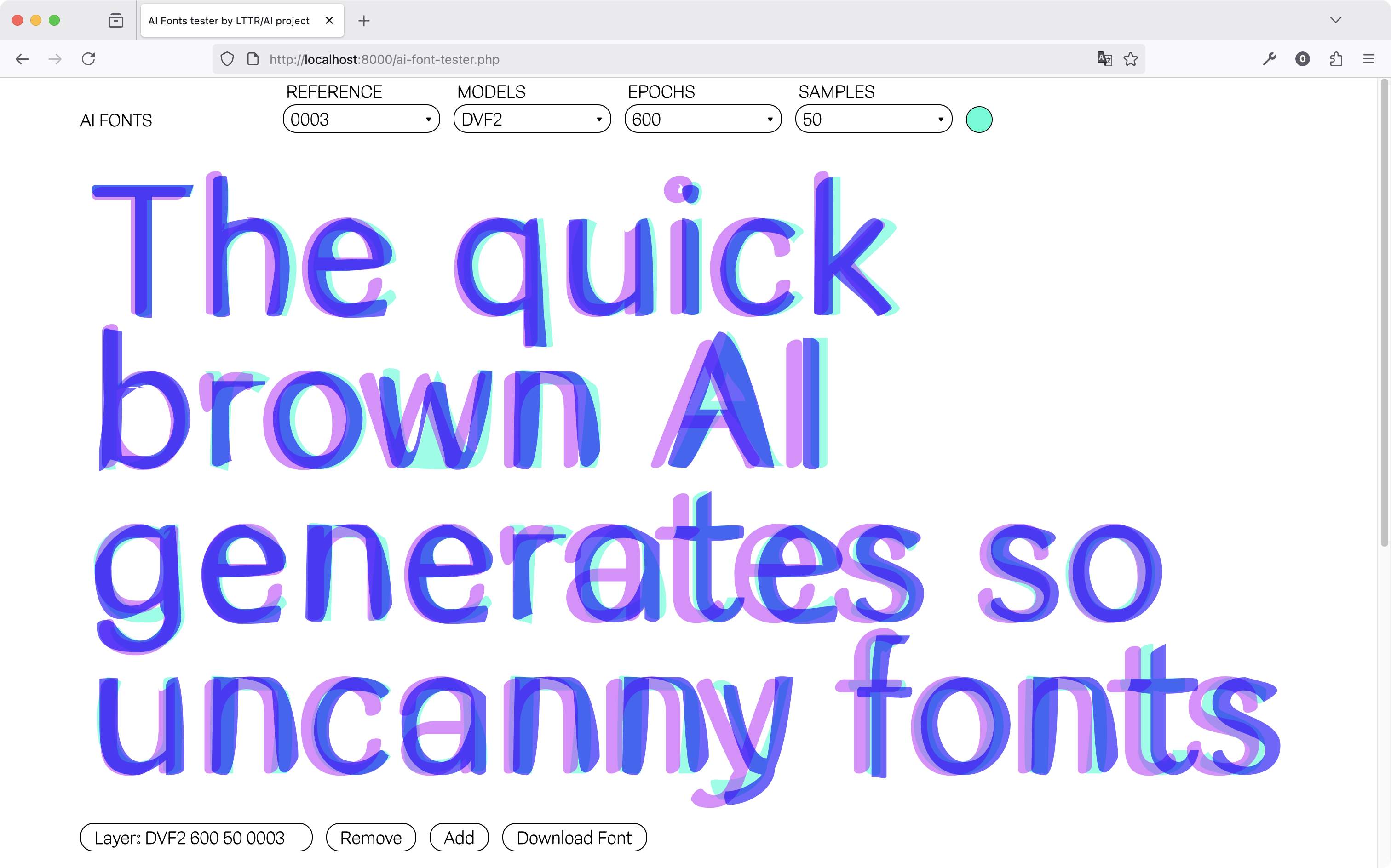
Model On the top, first from the left, a user can select one of the involved models.
Epochs On the top, second from the left, a user can select the model’s epoch variant. The number indicates how many epochs are trained. More epochs mean longer training time.
Samples On the top, third from the left, a user can select how many samples the model has generated from each letter before choosing the best one for the final font. The number indicates how many samples were generated. More samples mean a higher time of generation.
Reference On the left side, a user can visually select the Reference Style that was used as an example for generating a new font.
